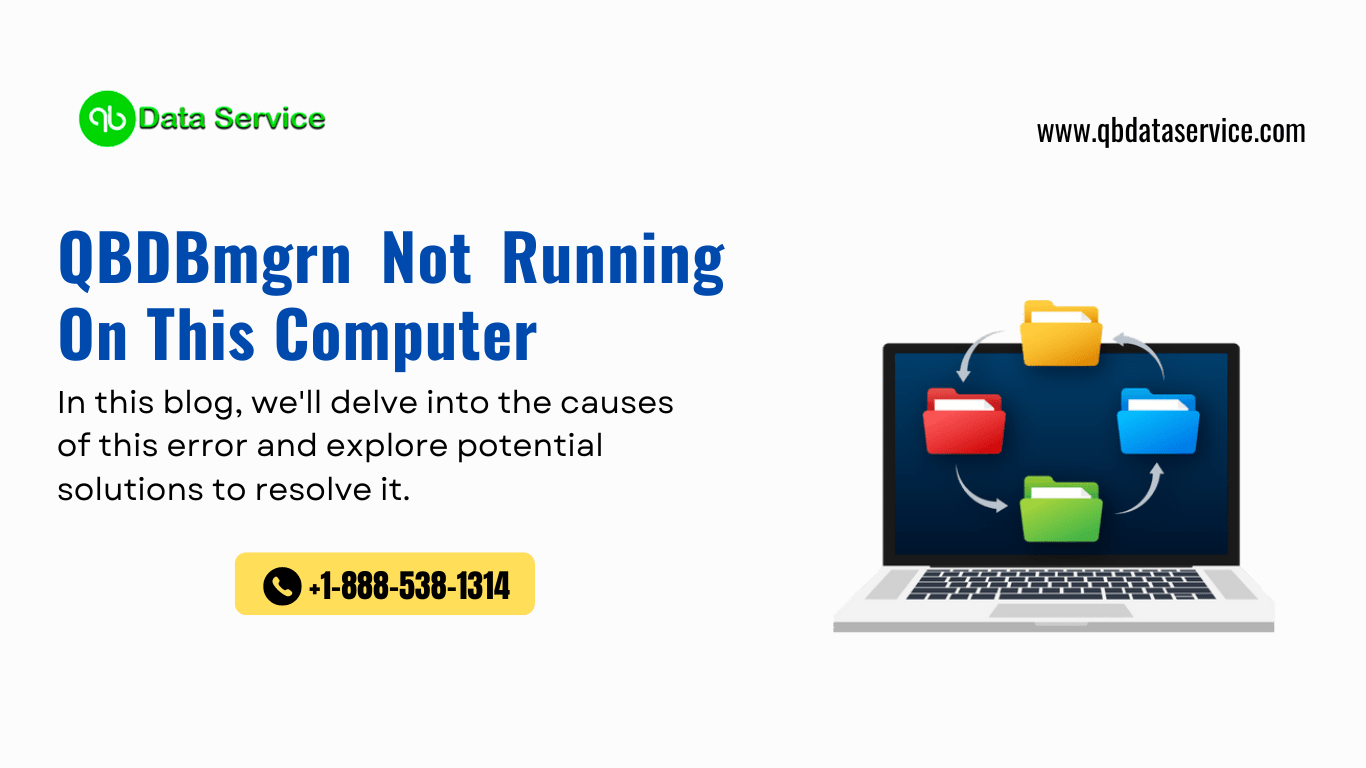QuickBooks is a powerful tool for managing finances, but like any software, it can encounter issues. One common problem that users may encounter is the error message “QBDBMgrN not running on this computer.” This error can be frustrating, especially if you rely on QuickBooks for your business accounting needs. However, fear not! In this blog post, we’ll delve into what this error means, why it occurs, and most importantly, how to fix it.
Understanding QBDBMgrN:
QBDBMgrN, short for QuickBooks Database Server Manager, is a component of QuickBooks that allows multi-user access to the company files stored on a server. It plays a crucial role in facilitating communication between QuickBooks Desktop and the company files.
Why QBDBMgrN Error Occurs:
The error message “QBDBMgrN not running on this computer” typically indicates that the QuickBooks Database Server Manager is either not installed or not running on the computer where the error is being encountered. There are several reasons why this might happen:
- Installation Issues: Sometimes, during the installation process of QuickBooks, the Database Server Manager component might not be installed correctly.
- Corrupted Installation: If the installation files of QuickBooks or the Database Server Manager are corrupted, it can lead to errors.
- Service Not Running: The QBDBMgrN service may not be running due to various reasons such as system updates, changes in system settings, or conflicts with other software.
- Firewall or Security Software: Firewalls or security software on the computer may be blocking QBDBMgrN from running or communicating properly.
- Permissions: Insufficient permissions for QuickBooks or the Database Server Manager to access necessary files or folders can also cause this error.
Solutions to Fix QBDBMgrN Error:
Now that we understand why the QBDBMgrN error occurs, let’s explore some solutions to fix it:
- Restart QuickBooks Database Server Manager:
- Close QuickBooks and any related processes.
- Open the Task Manager (Ctrl + Shift + Esc), go to the “Processes” tab, and end any processes related to QuickBooks.
- Restart the QuickBooks Database Server Manager service:
- Press Windows + R to open the Run dialog box.
- Type “services.msc” and press Enter.
- Locate the QuickBooksDBXX service (XX represents the version of QuickBooks) and right-click on it.
- Select “Restart” from the context menu.
- Reinstall QuickBooks Database Server Manager:
- Uninstall QuickBooks Database Server Manager from the Control Panel.
- Download the latest version of QuickBooks Database Server Manager from the Intuit website.
- Follow the installation instructions carefully.
- Check Firewall and Security Software:
- Ensure that QuickBooks and QBDBMgrN are allowed through the firewall and any security software.
- Add exceptions or exclusions for QuickBooks and QBDBMgrN in your firewall or security software settings.
- Repair QuickBooks Installation:
- Close QuickBooks and any related processes.
- Open the Control Panel, go to Programs > Programs and Features.
- Find QuickBooks in the list, right-click on it, and select “Repair.”
- Follow the on-screen instructions to complete the repair process.
- Verify File and Folder Permissions:
- Ensure that the user account running QuickBooks has sufficient permissions to access the necessary files and folders.
- Grant appropriate permissions if necessary.
Conclusion: Encountering the “QBDBMgrN not running on this computer” error in QuickBooks can be frustrating, but with the right troubleshooting steps, you can resolve it and get back to managing your finances efficiently. By following the solutions outlined in this blog post, you should be able to fix the error and continue using QuickBooks without interruptions. If you encounter any difficulties, don’t hesitate to reach out to QuickBooks Data Recovery Service team at +1-888-538-1314 or consult online forums for further assistance.